Meego is primarily a Linux platform for the handhelds. While Meego is under rapid development for the smartphone sector, the Netbook version 1.0 of Meego has been out for a while (more than a month). The interesting thing about Meego is that it supports two hardware architectures: ARM and IA32 (the x86). As you might have guessed, ARM is mainly for the smartphones and x86 is for the notebooks -- primarily targeting the Intel's Atom processor series. In fact, x86 Meego is supported only on Intel's Atom and Core 2. My EEEBox is Atom N270, so didn't have any issues with it.
As any other modern linux distros, Meego needn't be installed, but could be run live from USB (or whatever). One can download the image file from Meego's official website (Note: there are two versions for Notebooks, one with Google Chrome browser and the other without Chrome -- due to the need for a separate EULA from Google). The image file is a standard img file and can be burnt on to a USB stick. One can use win32diskimager on Windows or use the well-known 'dd' (dd bs=4096 if=imgfile of=usbdevice) on Linux.
Note: Burning the image file onto USB disk, will messup with the existing file system on the USB disk; so be ready to lose those files, if it wasn't obvious.
Once the USB image is burnt, it was flawless. Here are some screenshots (you are seeing my TV, as my EEEBox is connected to my TV):
Boot loader:
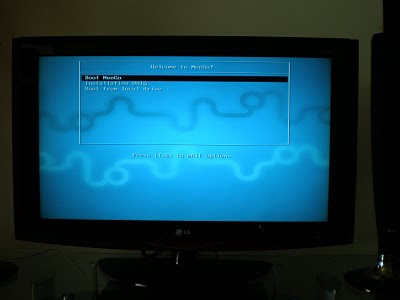
Boot splash screen:

From the time, I selected 'Boot Meego' at the boot loader, it did not take more than 15-18 seconds to boot and get to the Home screen. It was impressive. For a handheld, I guess this is a big plus. A quick boot and a bunch of features at the finger tip, makes sense. Unless you know it already to be a Linux variant, it is difficult to predict by its appearance.
The Home screen:

Actually once I opened a bunch of applications, this home screen has more items. It acts like a task bar to switch between various running apps. All my devices were detected and Meego had its drivers: Display, Audio, Ethernet, Wifi. The first thing I wanted was to bring it on to my Wifi network and run VNC so I can play with it remotely. My EEEBox is just a computing node with no input devices (so I had to borrow it from my desktop for a while). Setting up Wifi was easy as any other OS. It detected all the wifi networks. Key-in the password as necessary and it just connects!
Wifi Configuration:

Once connected, I was so excited to play around with the network stuff. With Google Chrome browser handy, it wasn't any different than any other OS. I wanted to try out a video from youtube, to test the graphics capabilities. I was only stunned. I even ran the video in full screen and it was hassle free. See for yourself.


I am seriously considering to use Meego when I need to use my EEEBox as a media center PC -- which is what I do most times with it connected to my TV. Primarily because it is much faster to load and light-weight. Presumably, given that it is a Linux variant, it may not be difficult to port any non-UI services to Meego (the UI framework is specific to Meego, I could see that right at first look -- in Meego terms it is called UX, User eXperience). Btw, I did install the VNC server (vino) on Meego and was able to control it from my network. There is a Linux Shell available in the menus, which is a native linux shell opening up the beast behind. 'rpm' is the package manager. It was fun!

Nice Gerald. What is the HID here? Have you configured any generic remote to browse applications or keyboard?
ReplyDeleteBTW, nice comedy scene running there ;)
Initially I had hooked up my Keyboard and mouse to the EEEBox; later I installed VNC on Meego, and started exploring from desktop over Wifi.
ReplyDeleteYes nice comedy :) That actually took away 20 minutes during this exercise. The moment I started this video, I couldn't stop until it finished :D
Ok. But, a remote HID might be good in case of MeeGo right? Probably you could design a IR receiver compatible with your universal remote you mentioned in the previous post.
ReplyDeleteHmm, I actually already have a better option. When I watch movies, I use the VNC client running on my Windows Mobile to control the whole screen (over wifi). It is a much better remote control than trying to find drivers/hardware and that has limited capability. With a touch screen phone, it is seamless (without the need for line of sight). I can pause, play etc., just at a finger touch on my phone ;) I use my desktop when I work extensively on the EEEBox -- browsing my torrent downloads, network shares etc.,
ReplyDeleteThat's a good way of interacting. Probably, if your accelerometer on your phone, you could program to interact on motion gestures. :)
ReplyDelete