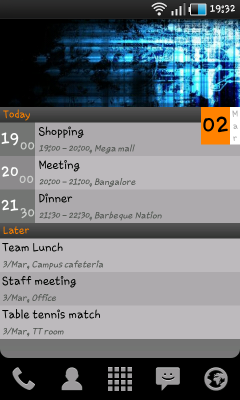
Features:
* Includes events from all your calendars on the phone (personal, corporate etc., etc).
* Support for recurring events.
* Separate section for today's events and later events.
* Auto refresh in every 2 minutes (No, it doesn't wake up the phone, if sleeping -- so don't worry about battery).
* Occupies 3 (rows) x4 (columns) cells in home screen.
* Shows up to 6 events at a time.
Note:
* Apparently Google has deprecated the Calendar ContentProvider post Froyo. So this widget may not work post Froyo (including 2.2.1, I suppose). I only have a 2.2 phone and the emulators don't support Calendar (deprecated) -- so no idea.
* Tested only on Samsung Galaxy S on Froyo.
When I get a firmware update to Gingerbread to my SGS next month (hopefully!), I shall try to port this to Gingerbread as well, if possible.
Download the .apk installer here or point your phone to this QR code to download directly
Developed and built using Eclipse Indigo on Ubuntu.
