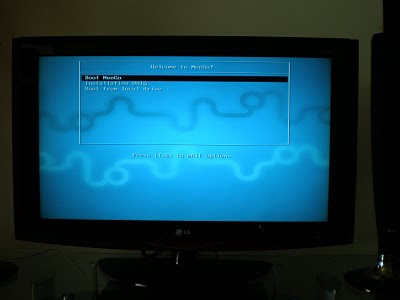After quite a bit of hesitation, last week I managed to install Meego onto my hard disk on EEEBox along with Windows XP. The success stories on getting dual boot on Meego aren't many (in fact none that was satisfactory to let me confidently try). Anyways, it was a pain to boot the live version on USB and reconfigure every time.
This wasn't smooth. There were at least 2 times when I thought I just lost one or more Windows partitions!! I wasn't sure how good is Meego's installer's partition manager, so did all the partitioning on Windows.
/boot -- primary partition; better to keep this primary (ext3)
/home -- logical partition (ext3)
/ -- logical partition (btrfs) - recommended by Meego for /
swap -- logical partition (swap)
Obviously, formatting was done during the Meego installation. The first time I started the install and configured all the mount points, filesystems etc., and let the installer to proceed. The installer failed half-way while formatting my / partition! Not sure if that's related to btrfs or whatever. But it failed and the installer exited. Huh! The first thing I did then was to boot into Windows and check my data (and they were in tact). Although I was actually hopeless to retry, the second try just worked! This time, I didn't have to format /boot, /home, swap as they were already formatted in the previous try - not sure if that means anything here.
Okie, the Meego install was super-fast. Takes less than 5 minutes. I believe they just copy the live image as-is to the disk and just do some post configuration. The post configuration has the boot loader part. It detected my Windows and asked about the default option etc., Sadly there is no option to configure the boot loader timeout. I purposely let Meego as my default boot, so I can fix the boot loader if some thing goes wrong (it helped). Renamed the "Other" option to "Windows" and completed the install.
When EEEBox restarted, I couldn't have even a glimpse of the boot loader. Meego was quickly on its way. I had read about this timeout issue earlier in other forums. The boot loader does not wait enough by default. The boot loader config file is in /boot/extlinux/extlinux.conf. Edit the file as root and fix the 'timeout' configuration to 100 (means 10 seconds). Also comment the "menu hidden" line by prefixing with #.
timeout 100
#menu hidden
I didn't know that a shocker was waiting. I rebooted the EEEBox and tried entering into Windows, just to see the notorious error : "NTLDR missing". I was quite scared if Meego just blew up my Windows partition. Thankfully, I vaguely remembered that during the boot loader configuration (in install), I noticed that my Windows partition was identified as /dev/sda2. I had doubted that right at that time, but I hoped Meego would do it right. Actually my Windows was on /dev/sda1 (and most Windows installations would be). But the extlinux.conf file doesn't have any mention of /dev/sda2; for that matter even "sda2". The Windows boot is done by chain.c32 and the boot partition is an argument to this image.
# this is how the conf file looked
kernel chain.c32
append boot 2
Here, the boot parameter means /dev/sdx2. As it doesn't say the disk id, it looks to me if Meego can detect only other OSes on the same disk as where Meego is installed. Hmm..
Changed the config to 'append boot 1' and got into Windows successfully. Sigh!
Though there were hickups, Meego didn't make any damage beyond repair - Happy about that at least. Now Meego automatically logs into my home Wifi without any additional config. Installed gcc, cpp, kernel-headers, kernel-source etc., It has been a week since then; never got back to it :D
This wasn't smooth. There were at least 2 times when I thought I just lost one or more Windows partitions!! I wasn't sure how good is Meego's installer's partition manager, so did all the partitioning on Windows.
/boot -- primary partition; better to keep this primary (ext3)
/home -- logical partition (ext3)
/ -- logical partition (btrfs) - recommended by Meego for /
swap -- logical partition (swap)
Obviously, formatting was done during the Meego installation. The first time I started the install and configured all the mount points, filesystems etc., and let the installer to proceed. The installer failed half-way while formatting my / partition! Not sure if that's related to btrfs or whatever. But it failed and the installer exited. Huh! The first thing I did then was to boot into Windows and check my data (and they were in tact). Although I was actually hopeless to retry, the second try just worked! This time, I didn't have to format /boot, /home, swap as they were already formatted in the previous try - not sure if that means anything here.
Okie, the Meego install was super-fast. Takes less than 5 minutes. I believe they just copy the live image as-is to the disk and just do some post configuration. The post configuration has the boot loader part. It detected my Windows and asked about the default option etc., Sadly there is no option to configure the boot loader timeout. I purposely let Meego as my default boot, so I can fix the boot loader if some thing goes wrong (it helped). Renamed the "Other" option to "Windows" and completed the install.
When EEEBox restarted, I couldn't have even a glimpse of the boot loader. Meego was quickly on its way. I had read about this timeout issue earlier in other forums. The boot loader does not wait enough by default. The boot loader config file is in /boot/extlinux/extlinux.conf. Edit the file as root and fix the 'timeout' configuration to 100 (means 10 seconds). Also comment the "menu hidden" line by prefixing with #.
timeout 100
#menu hidden
I didn't know that a shocker was waiting. I rebooted the EEEBox and tried entering into Windows, just to see the notorious error : "NTLDR missing". I was quite scared if Meego just blew up my Windows partition. Thankfully, I vaguely remembered that during the boot loader configuration (in install), I noticed that my Windows partition was identified as /dev/sda2. I had doubted that right at that time, but I hoped Meego would do it right. Actually my Windows was on /dev/sda1 (and most Windows installations would be). But the extlinux.conf file doesn't have any mention of /dev/sda2; for that matter even "sda2". The Windows boot is done by chain.c32 and the boot partition is an argument to this image.
# this is how the conf file looked
kernel chain.c32
append boot 2
Here, the boot parameter means /dev/sdx2. As it doesn't say the disk id, it looks to me if Meego can detect only other OSes on the same disk as where Meego is installed. Hmm..
Changed the config to 'append boot 1' and got into Windows successfully. Sigh!
Though there were hickups, Meego didn't make any damage beyond repair - Happy about that at least. Now Meego automatically logs into my home Wifi without any additional config. Installed gcc, cpp, kernel-headers, kernel-source etc., It has been a week since then; never got back to it :D